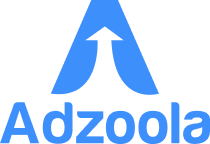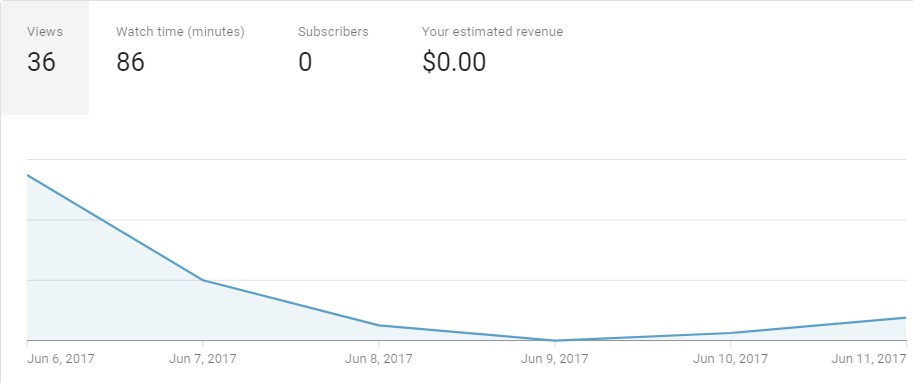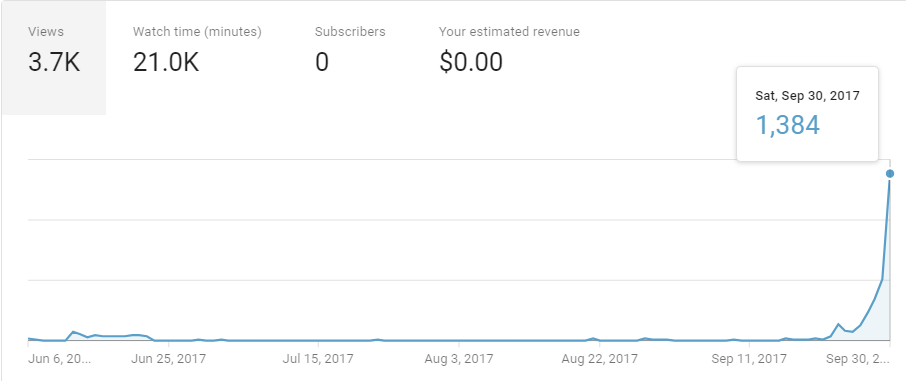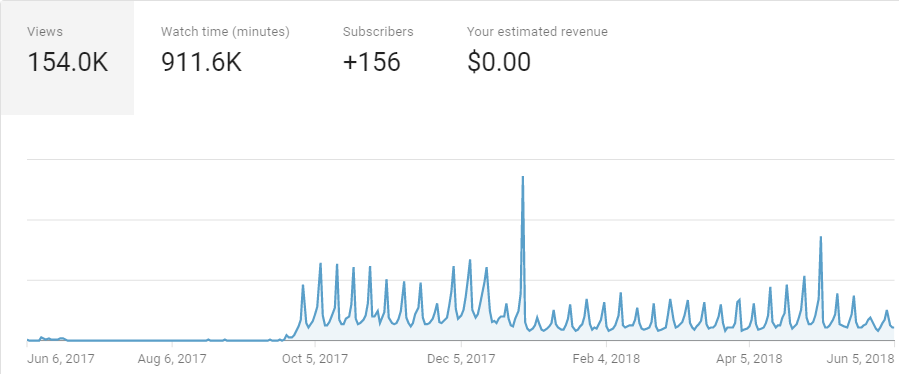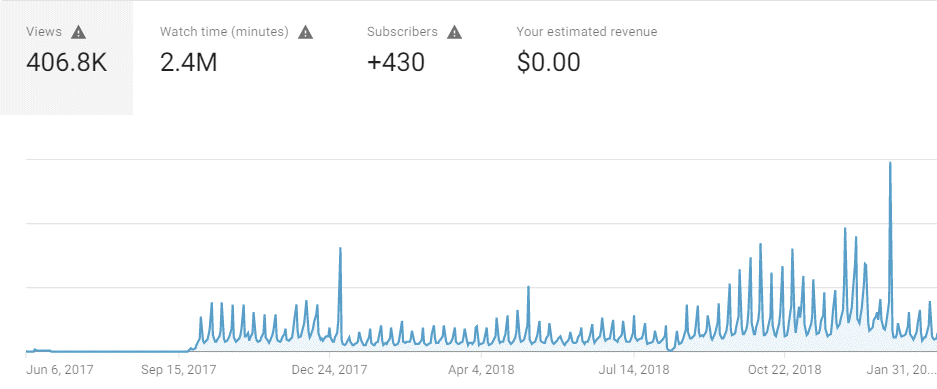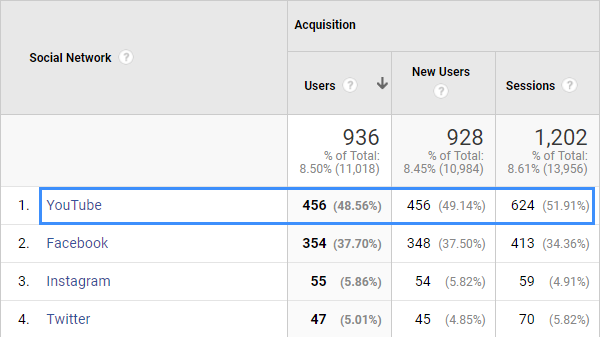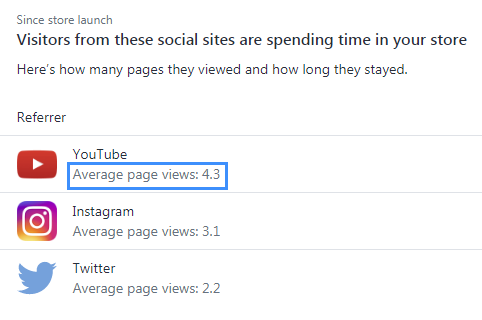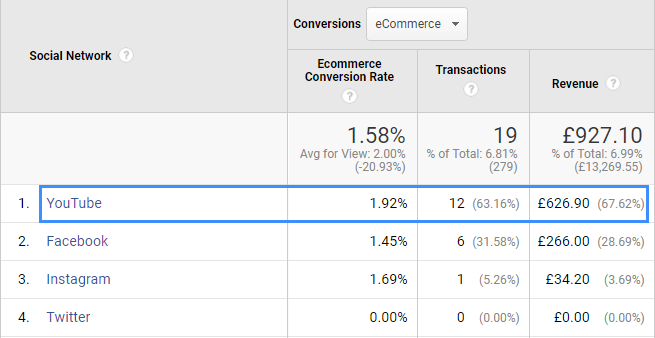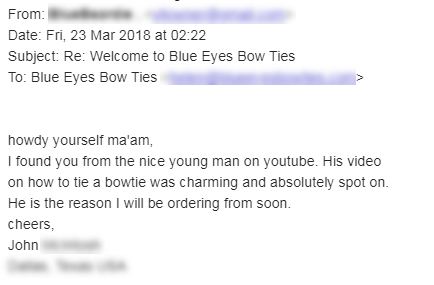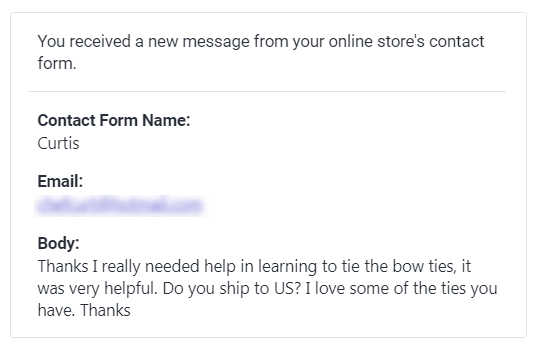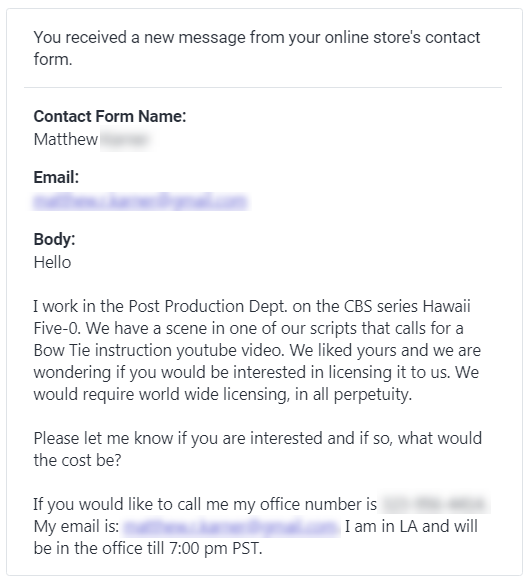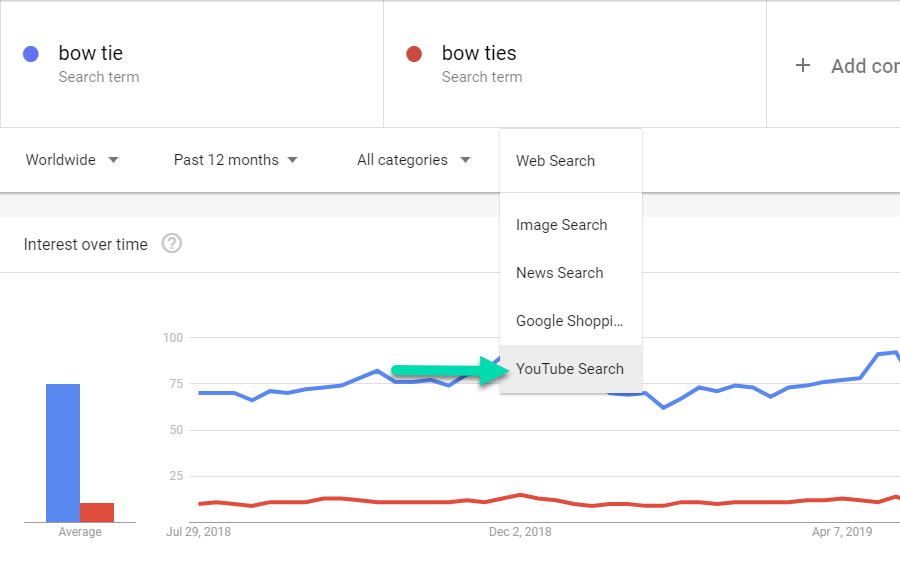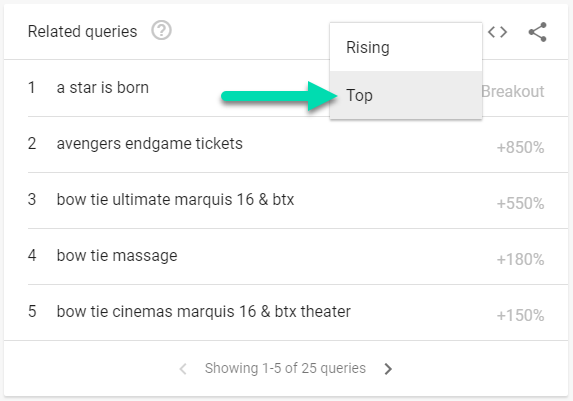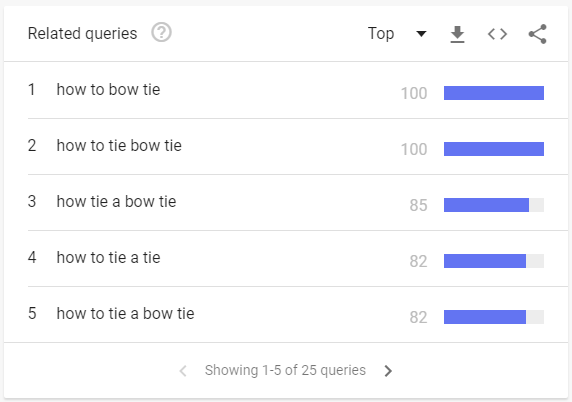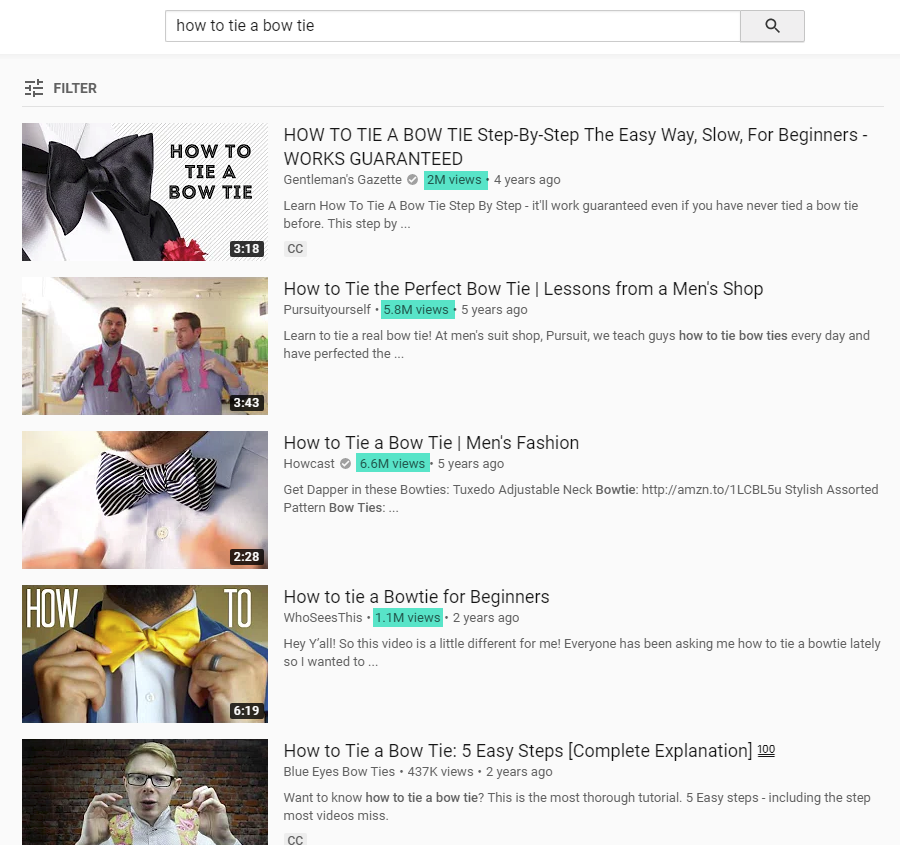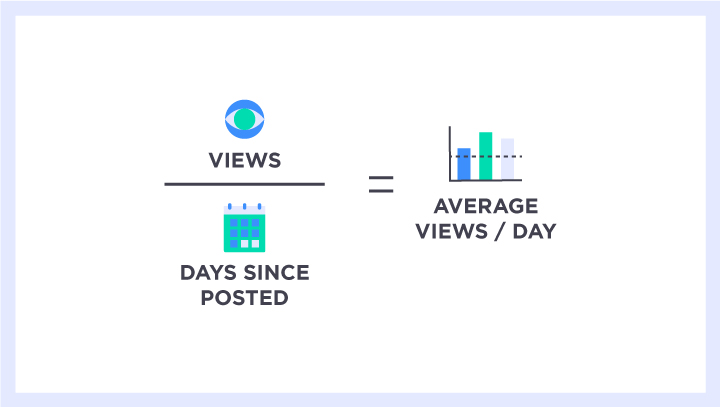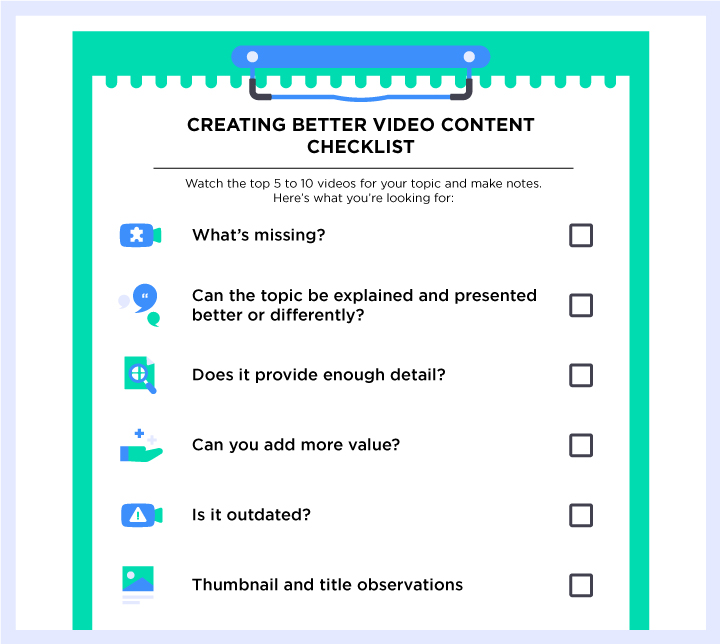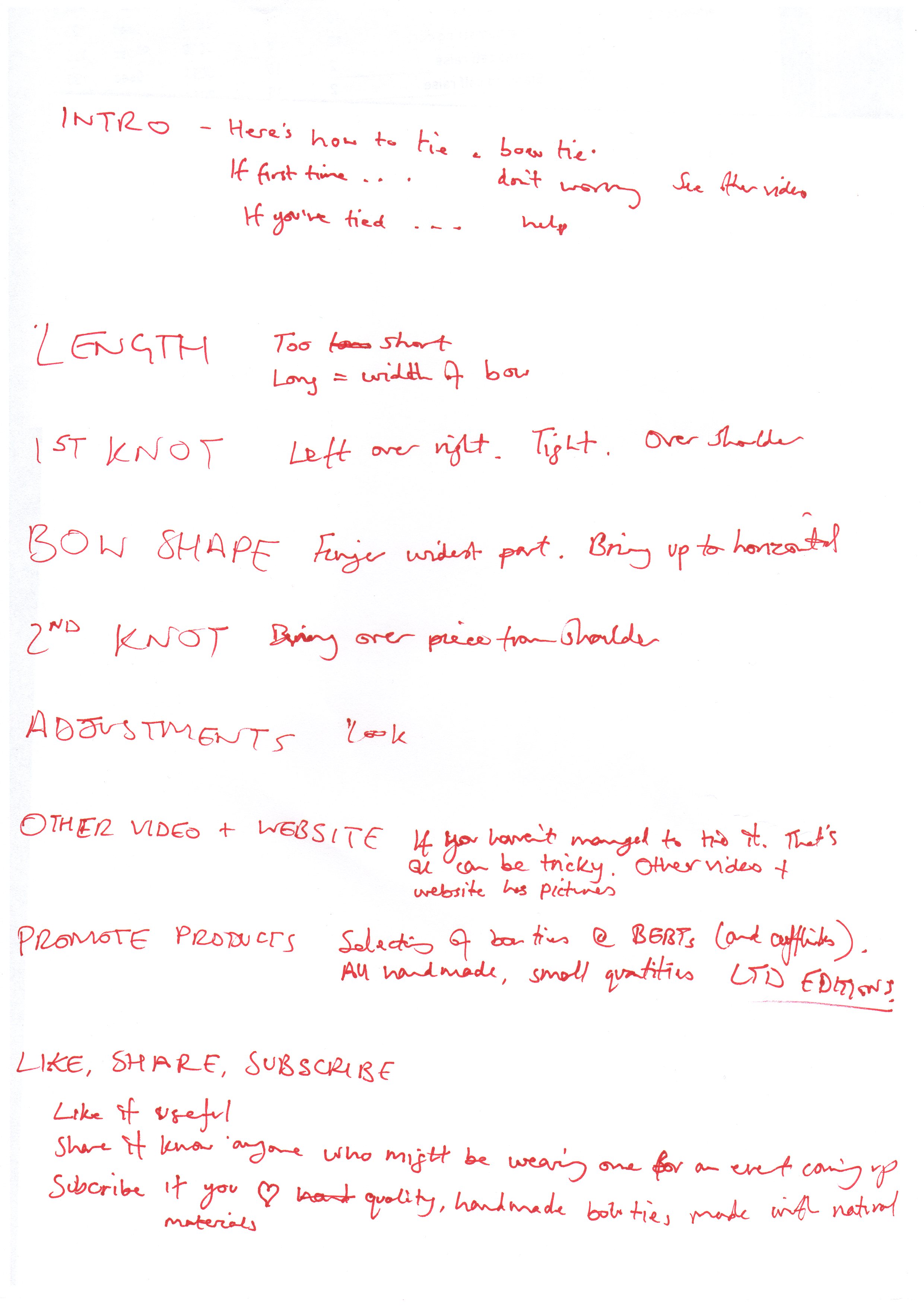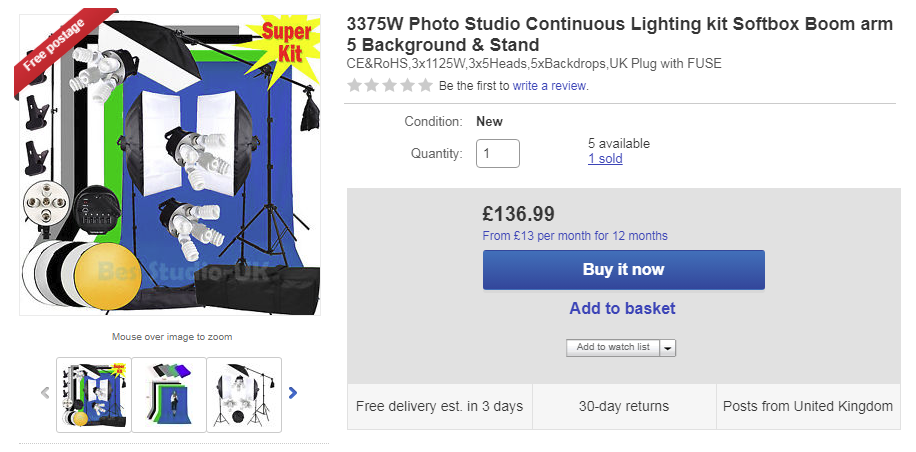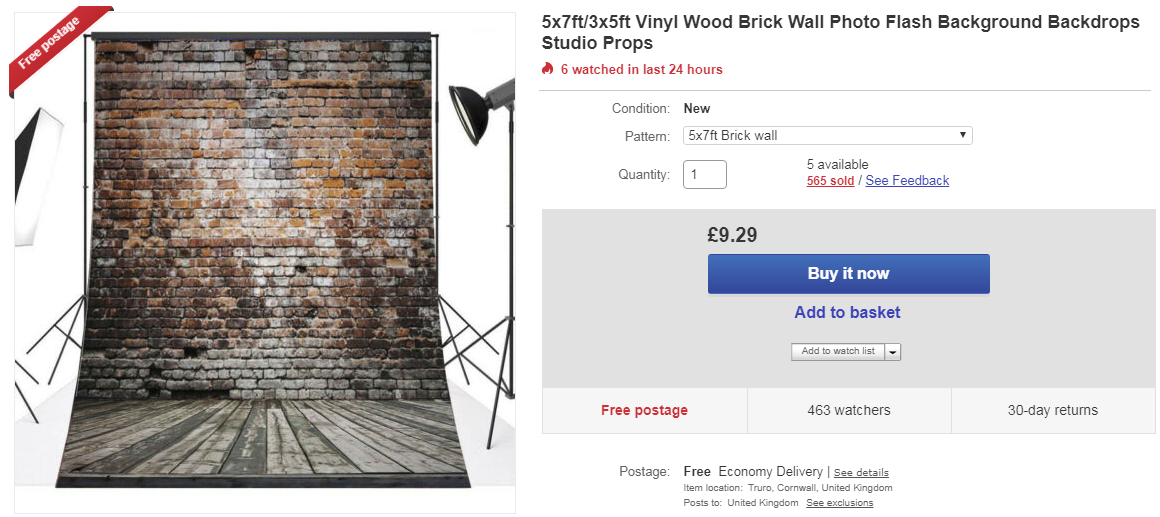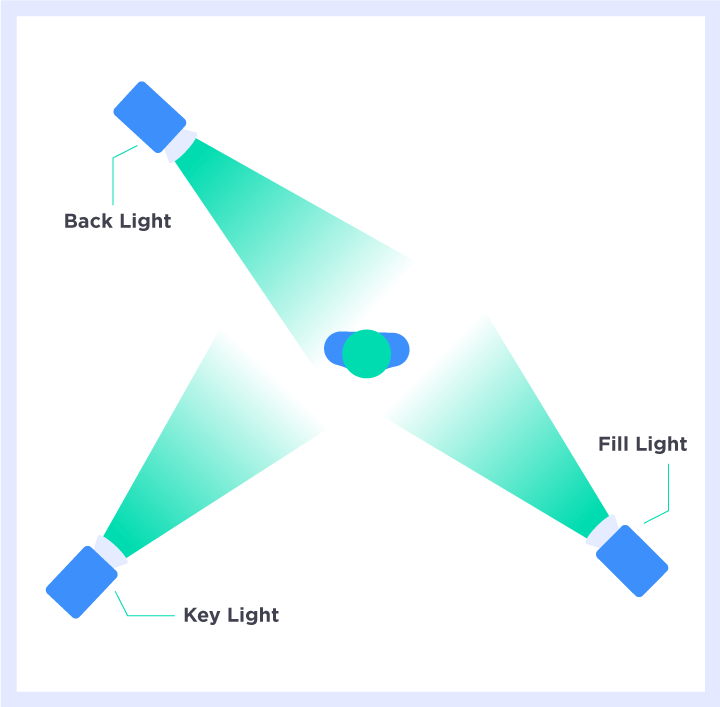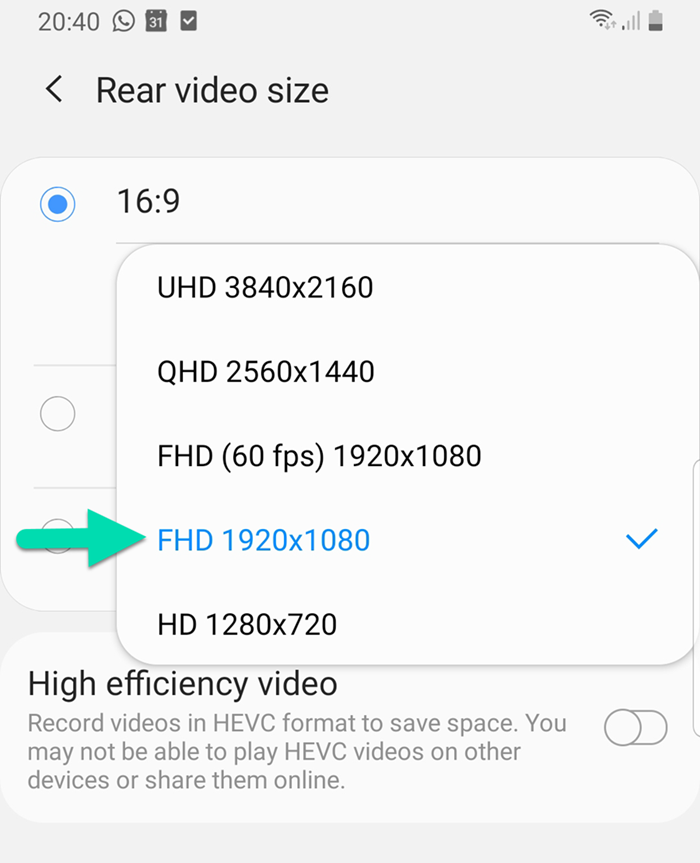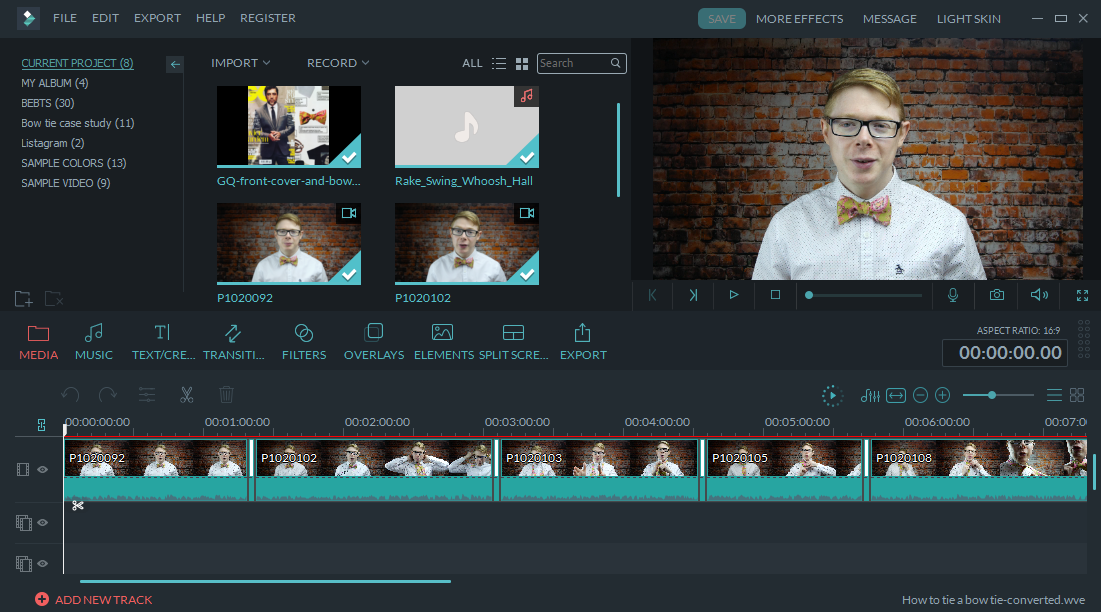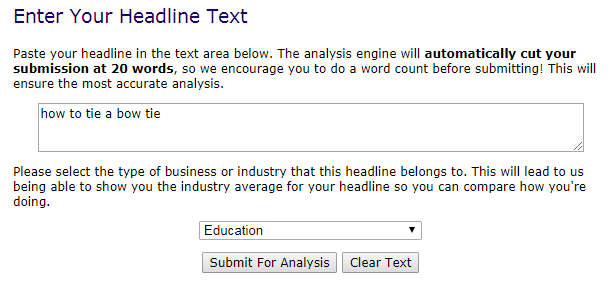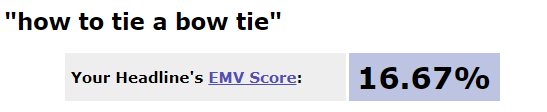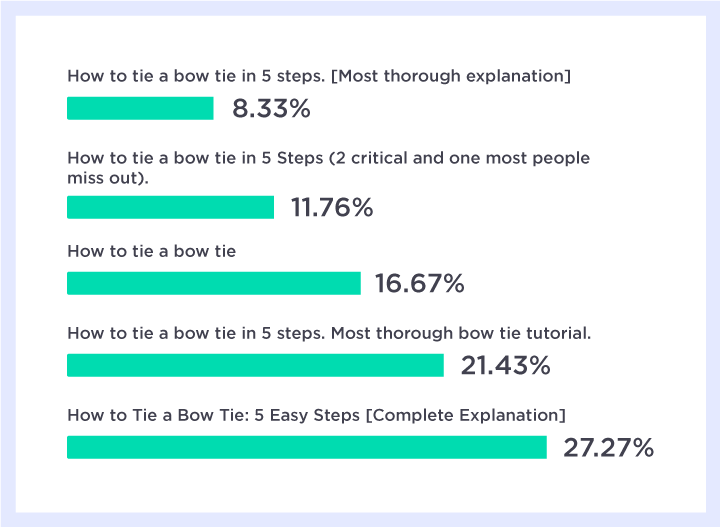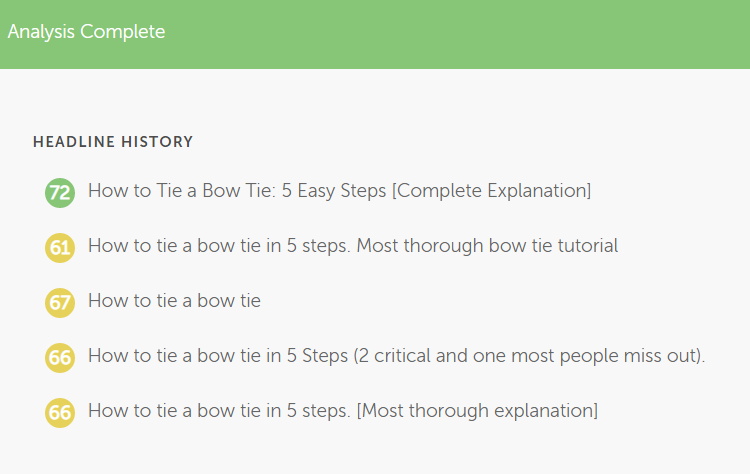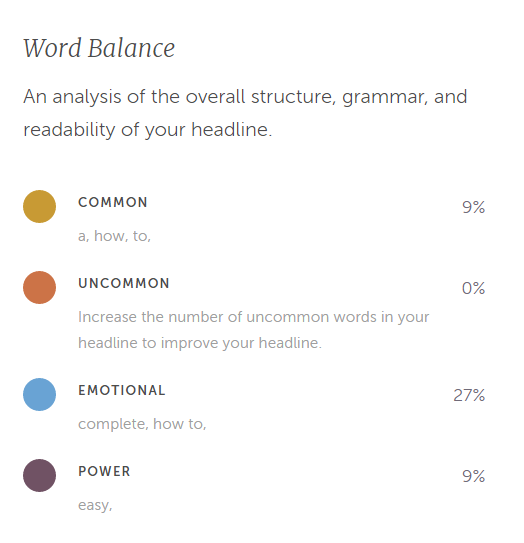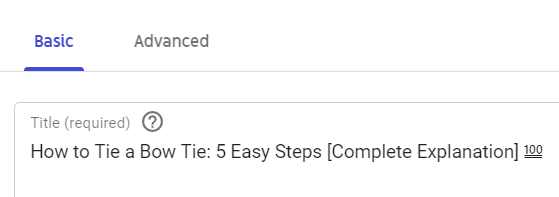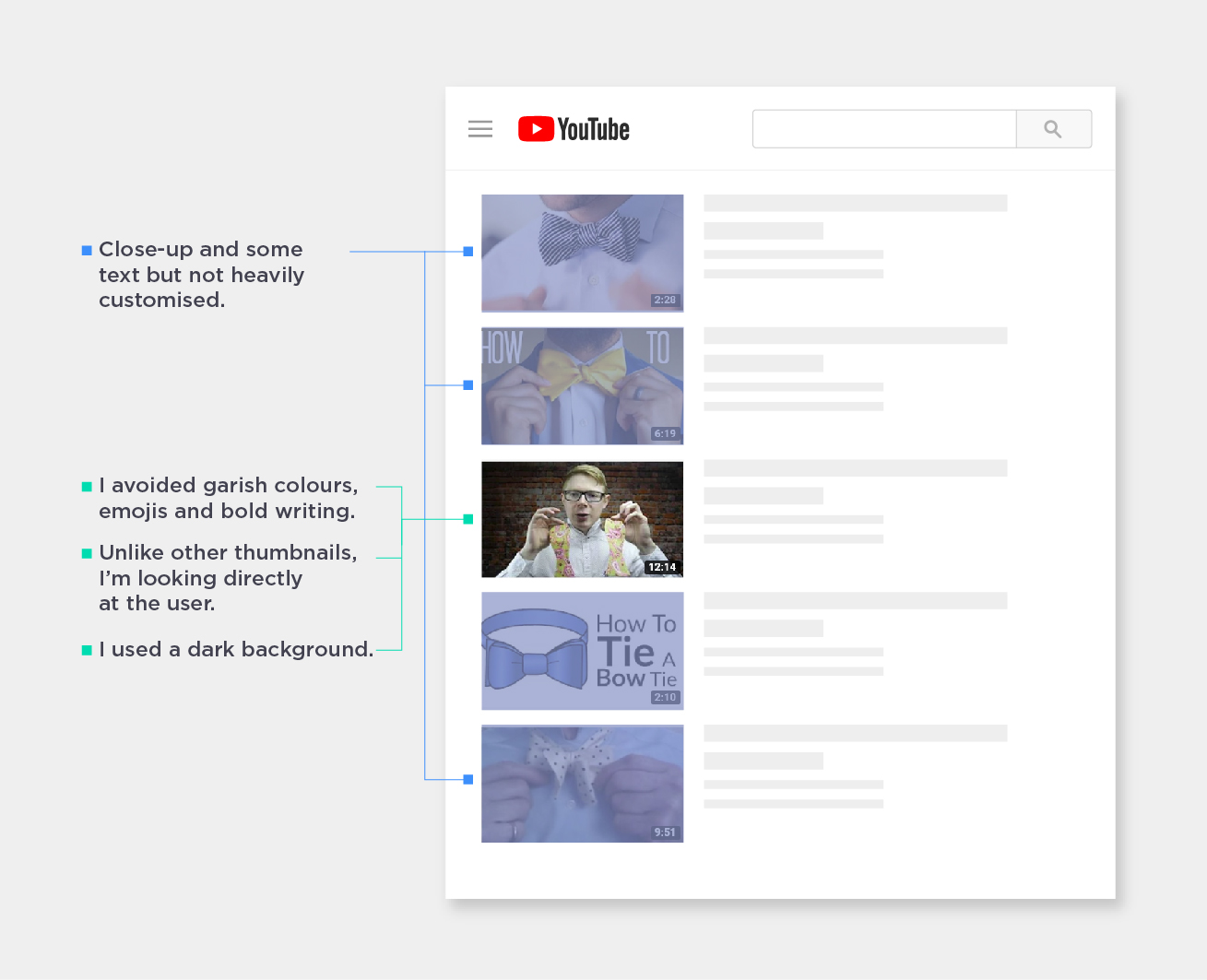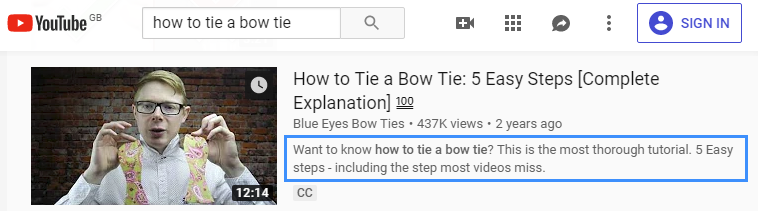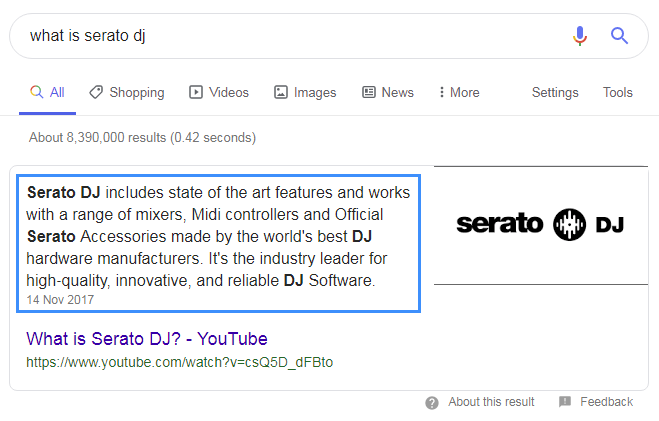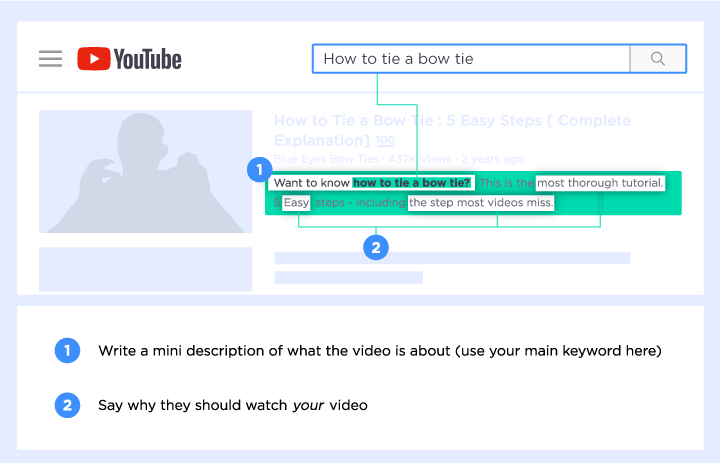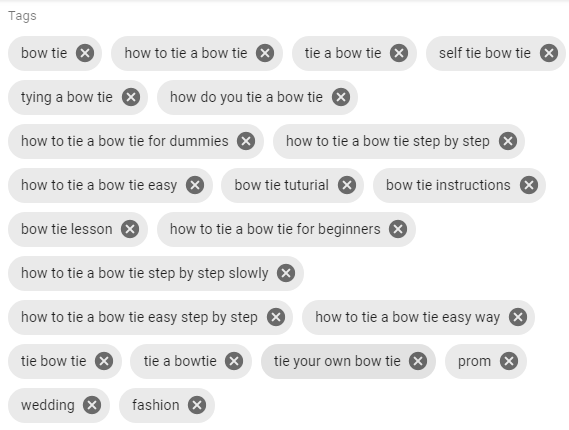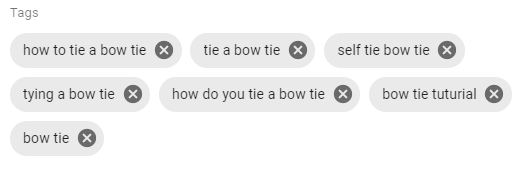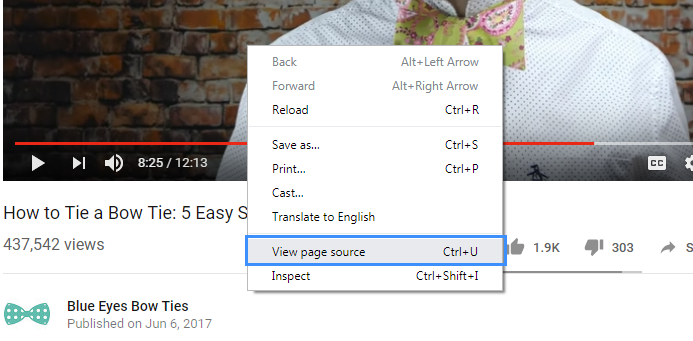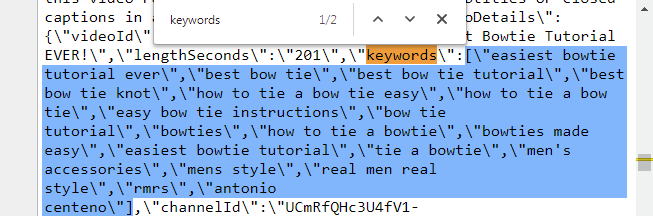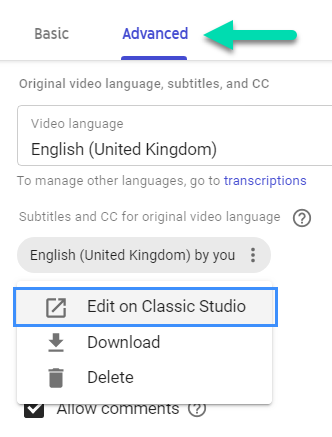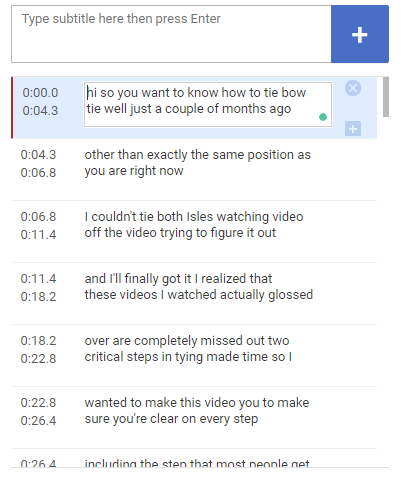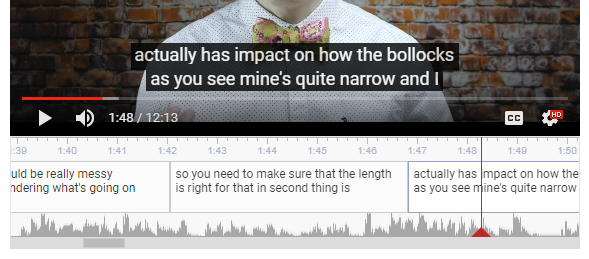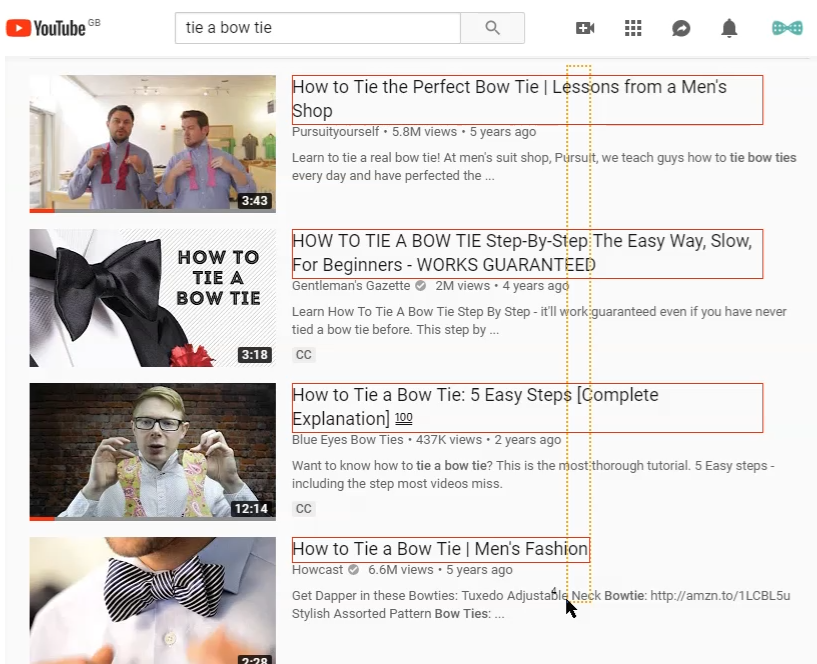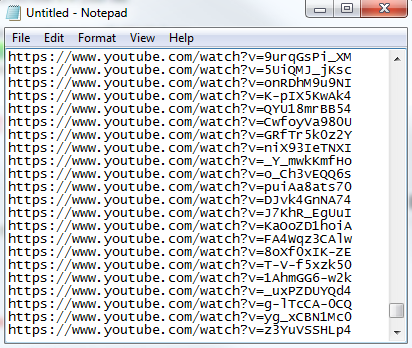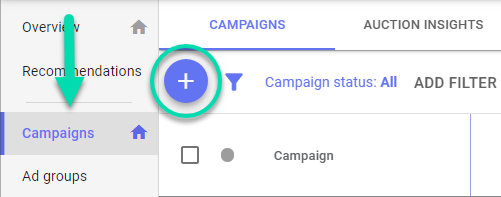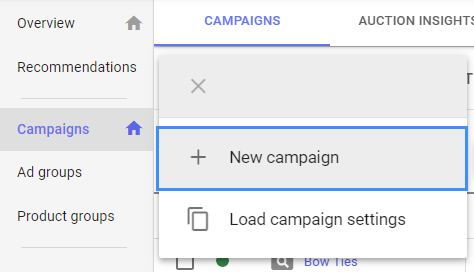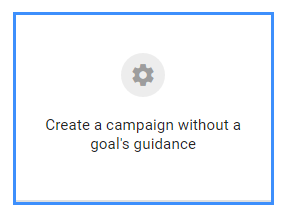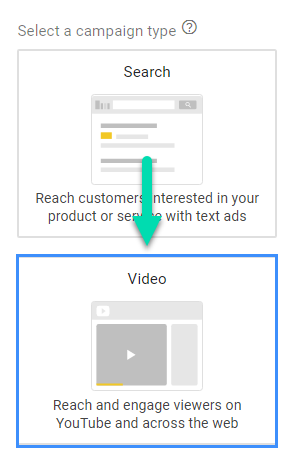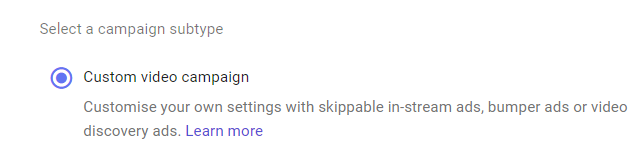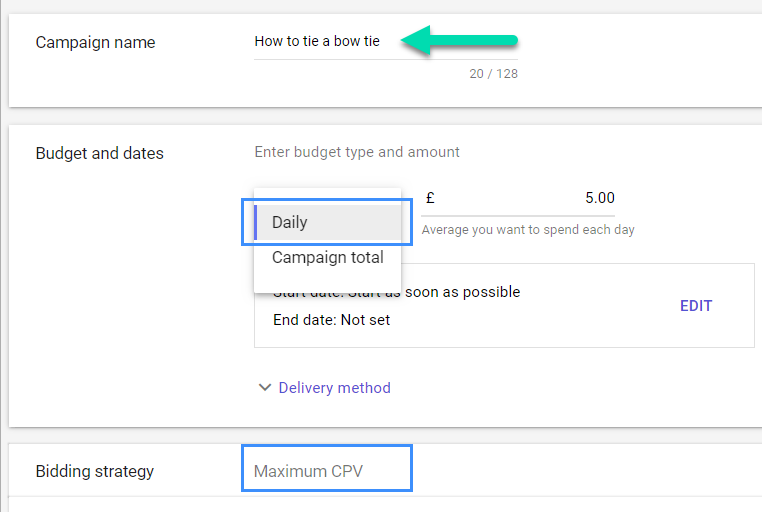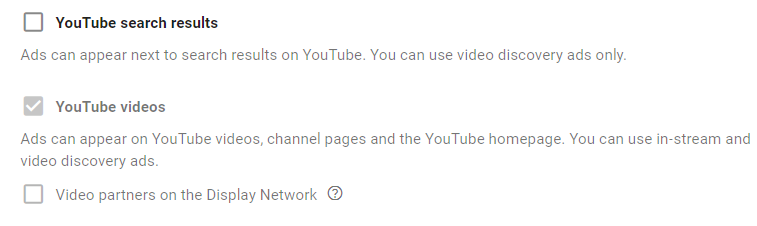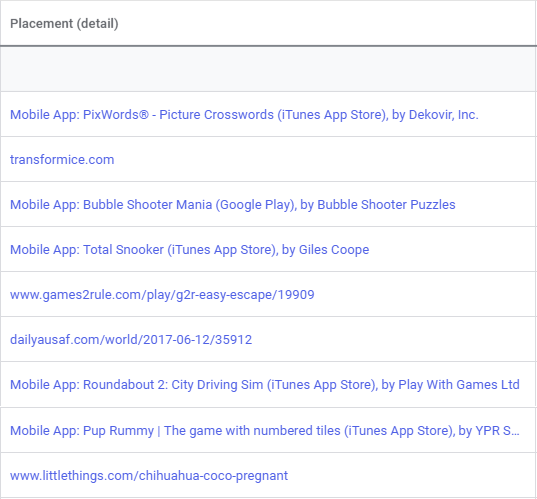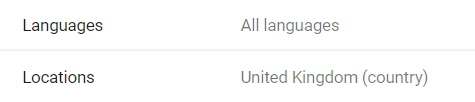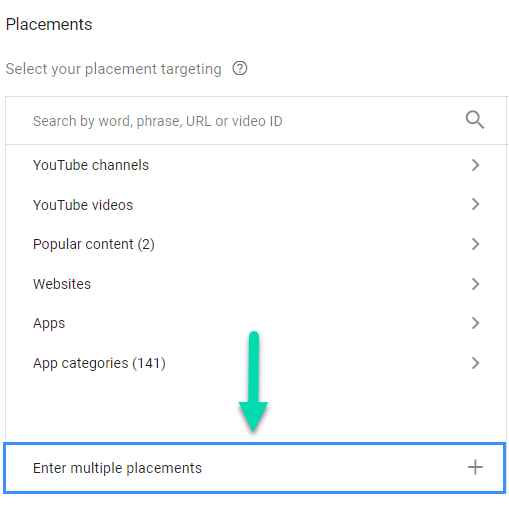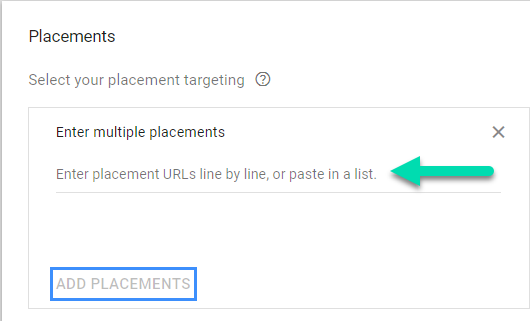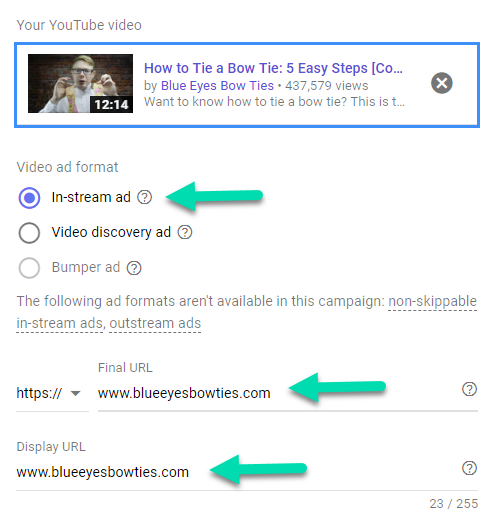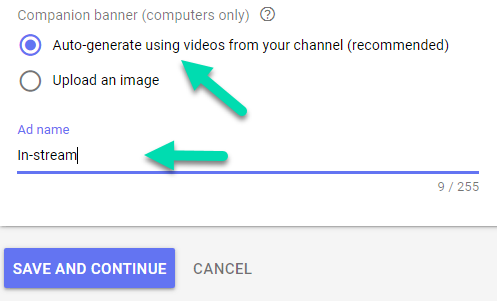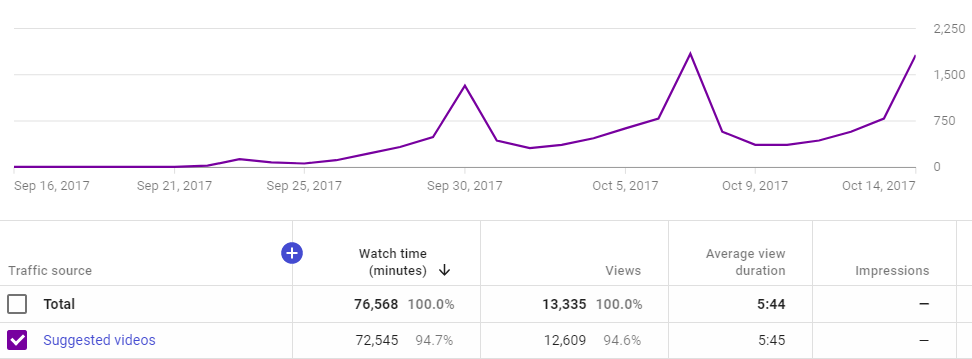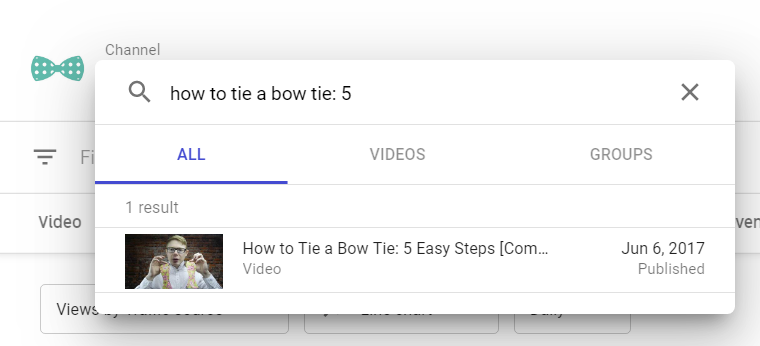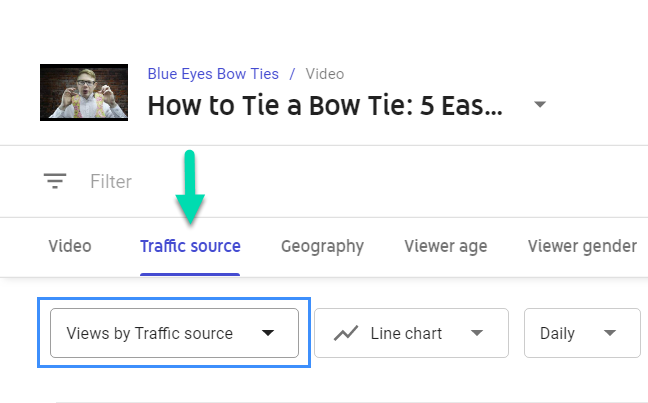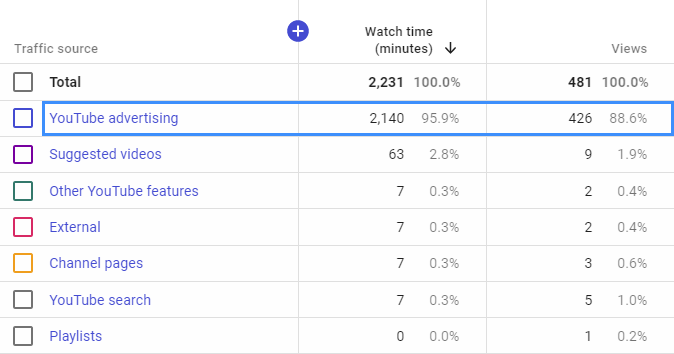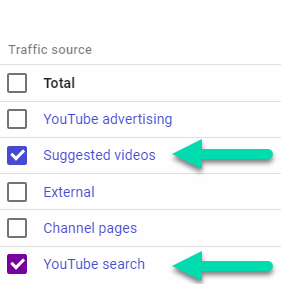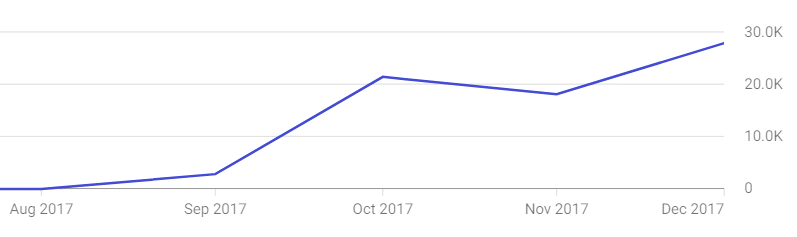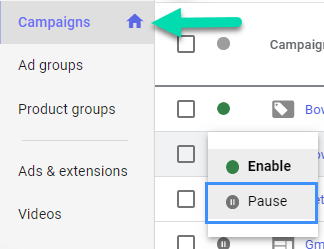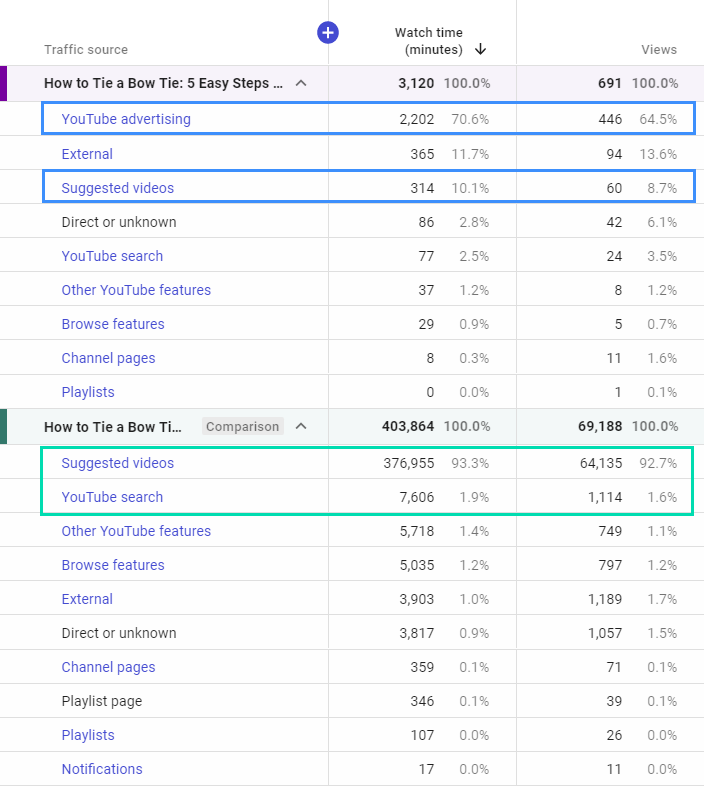How To Get More Views on YouTube
0 – 150,000 Views in 12 Months [Case Study]
Today I’m going to show you how to get more views on YouTube.
Why should you listen to me?
I created a brand new YouTube channel and took it to 150,000 views in 12 months.
With just one video.
But this wasn’t just about views…
The video generated visitors and sales too.
I was able to do this despite:
- No prior knowledge in the market (it was not in the digital marketing space)
- No big existing audience to kickstart views
- No prior video / filming skills
- No presenting skills (and I’m NOT a natural in front of the camera)
So, how did I grow views and get it ranked on YouTube so quickly?
I call it The Slingshot Technique.
In this case study, I’m going to show you exactly how I did it and how you can too. Step by step.
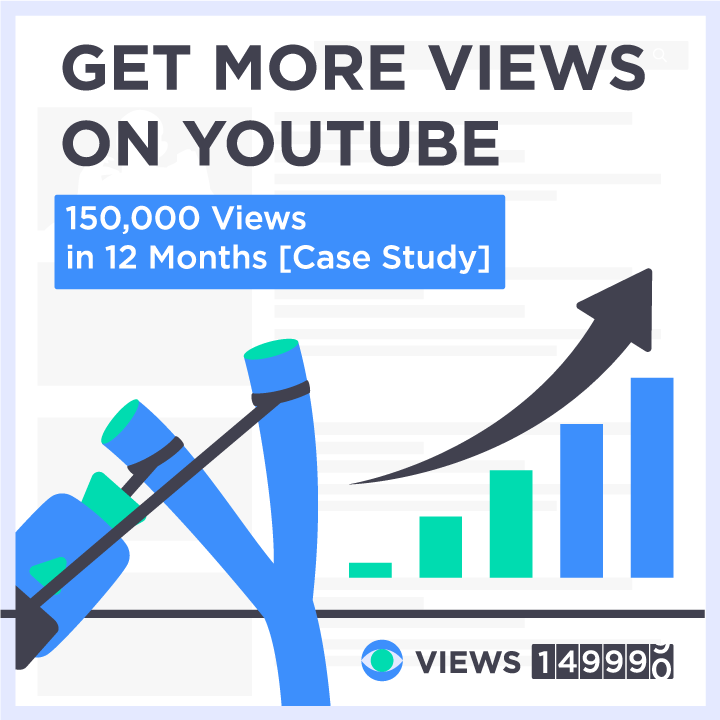
5-Steps to Get More Views on YouTube
Have you ever posted a video thinking it’s going to bring you thousands of views but instead you see it struggle to get a few hundred?
Even after applying YouTube SEO techniques, you’re still thinking “how do I get more views” and “how do I get in YouTube’s search results”, or even “how do I get YouTube to suggest my video”.
I’m going to take you through 5 steps to get you more views on YouTube. Follow these steps and you won’t be asking those questions any longer.
Step 1. Find a Hot Topic for Your Video
Step 2. Make a Video That Actually Helps Your Target Audience
Step 3. YouTube SEO: Optimise Your Video to Rank on YouTube
Step 4. Promote Your Video
Step 5. Let It Fly
But first, here’s how it started…
How I Used The Slingshot Technique to Grow a New Channel From 0 – 150,000 Views in 12 Months
I followed all the YouTube SEO best practices, so I prepared myself for this video to take off. But once I posted…
…tumbleweed…
36 views in the first days after posting.
12 months after posting, 154,000 views.
This is great exposure to a relevant audience.
We also found that referral traffic from the YouTube video was highly engaged. They visited more pages, had a higher conversion rate and generated more sales than from other social networks.
More traffic:
You can do the same for your videos. You don’t need to have the presenting skills of your favourite TV personality or YouTube influencer. Nor do you need expensive video equipment or editing software.
You don’t even need an existing audience. That’s the beauty of this technique. You can even start from scratch with a new YouTube channel – like in this case study.
Why You’re Not Getting More Views on YouTube
If you’re not getting many views on your YouTube videos, you have one of three problems.
1. A volume problem. Not enough people are interested in the content or topic you’ve made a video on.
2. A content quality problem. For one reason or another your video isn’t valuable or is perceived that way, compared to your competition.
3. A visibility problem. You’ve posted a video you know people would watch and find valuable, if only it was ranked in YouTube’s search results or recommended as a suggested video.
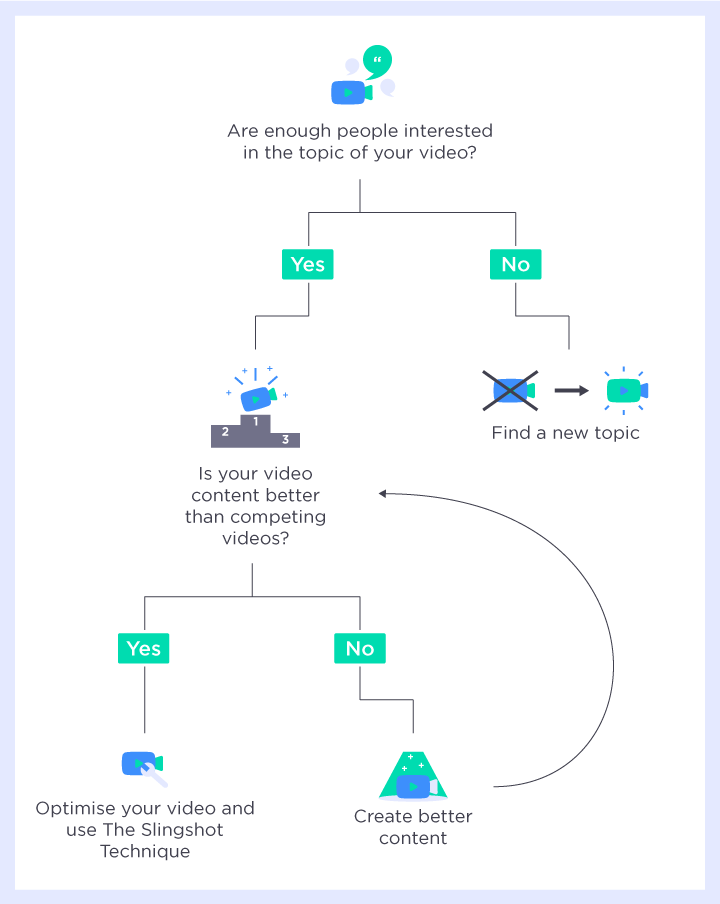
The technique combines both YouTube optimization and promotion tactics to kickstart views, giving your video the initial momentum it needs to let it fly on its own. This is where the ‘Slingshot’ name comes from.
Step 1: Find a Hot Topic for Your Video
To give your video the best chance of success, find a question or topic in your market that has enough people searching for or watching videos about it.
What’s “enough”?
It depends on your market. It might be several hundred a month or several hundred thousand.
In this step the aim is to get an idea for a video you can make to reach your target audience that you KNOW will get you hundreds or thousands of views.
If you’ve already posted a video that isn’t getting views, you can still do this step. You’ll see if it’s a dud topic area which will explain why you’re not getting views OR if you just need to apply The Slingshot Technique.
Finding a topic
To find the top questions and topics in your market on YouTube, go to Google Trends or use Adzoola’s free keyword suggestion tool
Most people don’t realise you can use it for YouTube research. I’ll show you how:
Enter a short phrase or keyword related to your market. This could be as specific as a product or as broad as a topic area.
For me, as my wife was just selling bow ties, I simply used ‘bow tie’ and ‘bow ties’.
Select ‘YouTube Search’
The default sorting option here is ‘Rising’ queries, which may be useful to you later. Right now, we want to find the top queries – so select ‘Top’.
After sorting for ‘Top’ queries on ‘bow tie’ it was clear what people needed help with:
Go to YouTube and search using the query you found in Google Trends.
Yours will be different. You don’t need to see videos with millions of views. The amount of views is just a reflection of the market you’re in or the topic of the video. You just need to know there’s an audience for your video.
To give you a better idea of the potential views, calculate an average views per day for a few of the top videos.
Video views / Number of days since video was posted = Average views per day.
Creating better video content: Find your unique angle
Now you need to do some reconnaissance.
Watch the top 5 to 10 videos for your topic and make notes. Here’s what you’re looking for:
What’s missing?
For example, if you’re topic is around a ‘how to’, are the videos missing a step. If it’s around a product, are they missing key details?
Can the topic be explained and presented better or differently?
Does the video tell you how to do something but not show you how to actually do it? Or does it show you how but doesn’t show you the results or a case study?
If it’s product related, are you getting all the camera angles and close-ups you’d like?
Even small details like poor sound quality or lighting.
Does it provide enough detail?
If it leaves you asking more questions, you have an opportunity to make a more in-depth video. You can also check the comments to see if your instincts were right.
Can you add more value?
You do whatever you do because you’re good at it, right? So what unique value can you add to the video to make it better than the ones you watched?
Is it outdated?
If the information in the videos is now outdated, you can provide value and attract views by providing the latest details. Especially if there have been big changes.
Thumbnail and Title observations
Make notes on the titles and thumbnails. How are the titles formed? What benefits are promised? Do they use all caps, emojis, punctuation? Are the thumbnails heavily customised or more natural? Do they use text? How do they use colour in their thumbnails?
Let me show you this in practice:
I had to watch the top videos showing how to tie a bow tie because, at this point, I didn’t even know how. I needed to learn so I could show people how to do it.
It was invaluable research that helped me rank the video and get a lot of views.
This is what I found in my research:
- I had to watch multiple videos to finally get the hang of tying the bow tie.
- Most videos skipped or provided too little detail over a key step.
- I felt most of the videos were too short and moved too quickly to get me from complete beginner to successfully tying a bow tie.
- Individually each video provided some little detail that was useful. In watching multiple videos, I was able to piece together the good parts from each of the videos.
- While practicing, I found out the effect of length on the bow tie.
- Video titles were mainly written in Title case. No emojis or icons.
- Most video thumbnails featured a close-up and some text but were not heavily customised.
Using the video content checklist above, I made these notes:
Missing: The most difficult step was missing or brushed over.
Explanation / presentation: Too far away from camera to see what was going on. Some had poor lighting or background.
Enough Detail: For me, there wasn’t enough detail in most of the videos to be able to tie a bow tie by watching only one video.
Add more value: I could now explain from a beginner’s point of view. Now I knew the hardest part and could give emphasis on that. I also found out how the length of the bow tie affects the end look, which wasn’t covered by any of the videos I watched.
Outdated: All the videos in the top 10 were more than 2 years old but the information isn’t outdated.
With these notes I now had the information I needed to create a video I could almost guarantee would:
- Get a lot of views
- Provide unique value to viewers
So let’s move on to step 2.
Step 2: Make a Video That Actually Helps Your Target Audience
In this step you’re going to create a video your target audience will LOVE.
Planning your video structure
Based on the notes you made at the end of Step 1, start planning the content and structure of the video under the headings below.
You can either use bullet points or write out a script. Personally I couldn’t follow a script without sounding like I was reading it. So I just used bullet points.
Use whichever makes you feel most at ease.
Introduction
Hook viewers with your introduction in the first few seconds. Refer to the notes you made from step 1 and say why your video is different from the others you’ve seen.
In my case the key points of difference were:
I was going to show something most videos missed or brushed over.
I was going to go into each step in more detail (as the other videos were too short).
So I talked about that in my introduction.
Include your main topic keyword in the first sentence, or at least within the first few sentences. For me that was ‘how to tie a bow tie’.
Main video content
Break down your main video content into steps or sections. For the bow tie video, here’s how I broke it down:
Step 1: Length
Step 2: First knot
Step 3: Bow shape
Step 4: Second knot
Step 5: Adjustments
Promote
Once you’ve finished with the main content, now’s the time to encourage viewers to engage with you.
Ask them to like, share, and subscribe if they found your video useful. This is literally what I said:
“If you found this video useful please like, share and subscribe if you’re into bow ties”
Simple!
You can also use this section of your video to do a quick pitch for what you’re selling. Like this:
“I’m Alex from blueeyesbowties.com. My fiance makes all the bow ties by hand and they’re all limited edition. This one was featured in British GQ Magazine last month. So if you want a bow tie, go there to check them out.”
Finally, encourage discussion or questions by asking viewers to leave a comment. I neglected to do this in my video but here are a couple of examples:
“If you have any questions about what we’ve covered in this video, let me know in the comments and I’ll get back to you”
“What are YOUR thoughts on [strategy / product / topic]? Let me know in the comments”
Here’s what my video notes looked like:
Filming your video
Let me make this clear:
I’m not an expert in filming or editing video. In fact, before making this video, I had barely even stood in front of a camera before.
And yet CBS thought it good enough to license!
If you are a video expert and you’re just here to get more views on your YouTube videos, skip this step.
If you’re just starting out, I can give you some valuable ‘quick and dirty’ tips that’ll help you raise the production quality of your video.
Kit list
First let’s go through what you’ll need.
Required
- A video camera or phone capable of recording high quality video – 1920×1080 minimum. 4k if possible. This gives you the option to take high quality still images of your video for custom thumbnails. It also allows you to crop the video without losing quality.
- A tripod
Optional (in order of importance)
- Lighting
- Backdrop support
- Backdrop
If you’re using your mobile: Get a Selfie stick with 1/4” screw thread at the bottom of the stick so you can attach it to your tripod
Here’s how I set up the video in this case study:
I knew I was going to be filming quite a bit so I bought a used camera for £287.95, a lens for £63.95 and a 64GB memory card for £22.98.
I could now film in 4k – 3840×2160 resolution. I could also take high quality photos, which can be useful for creating custom thumbnails.
I bought the lighting and backdrop support in one set from eBay for £156.99 (it’s cheaper now!).
Remember that figure included the camera, lens and memory card. If you want to do it for less, you could just use your phone.
Tips for recording your videos
Follow these quick tips to increase the quality of your videos:
- Find a quiet area to film so there is little to no background noise.
- Use a small room to avoid echo which leads to poor audio quality.
- A carpeted room may also help avoid echo.
- Lighting can be the difference between your video looking professional or just mediocre. So don’t skimp here.
- If you want to take production up another notch, record from two angles. You can film using your main camera and a phone at the same time. For example, the main camera straight in front of you and the other at a 45 degree angle. Another example is one camera filming you and the other shooting up close to a product.
Lighting for your video
Key light – Lighting the main subject of the video.
Fill light – If you just had a key light there would likely be a lot of shadow. Adding a fill light reduces this contrast.
Backlight – Lighting the subject from behind.
You don’t have to use all of these. Knowing what they do and how to use them to light your scene will get you the high quality videos you seek without the big bucks of using a videographer.
Experiment!
You can move the lights around, position them higher or lower, turn them on and off or change how bright they are. See how this changes your scene.
For my video I wanted to achieve 3 things with the lights:
- A dark background which suited the basement style, brick wall themed backdrop.
- To stand out clearly from the background.
- Be well lit to ensure the instructions I was giving were clear to see.
Here’s what I did to achieve that:
I used a light shining down over my head. This lights up the top of my head and makes me really stand out (or ‘pop’) against the backdrop.
A fill light to my right, at about a 30 degree angle from the camera. This lit up my face and neck, removing shadows without completely washing me out.
It looked like this:
Tips for filming with your mobile
- It’s quick because there’s little setup.
- You don’t have to worry so much about focus – which can be tricky to master with DSLRs as a beginner.
- The quality can rival expensive, dedicated cameras.
If you plan to use a mobile to record your video, here are my tips:
Film landscape, rather than portrait.
Film in the highest quality you can. A minimum resolution of 1920 x 1080. Higher if possible and if you have the space on your device.
Usually your rear camera is capable of a higher resolution than your front camera, so use that if you can manage without seeing a preview while filming.
I recommend getting an SD card to expand your phone’s memory. Videos of this quality take up a lot of space. I got a 256GB card and set the phone to save all photos and video to the card instead of the internal memory.
Editing Your Video
I did quite a bit of research and found Filmora the best for my needs.
Filmora do have a Mac version but, as a free option, you could try iMovie although I haven’t used it.
Step 3: YouTube SEO
Now it’s time to give your video the best chance at ranking on YouTube (and get in YouTube’s suggested videos).
Quick tip: Include your keyword in your filename. It most likely won’t make a difference but why not? It can’t hurt.
Now on to the elements that will make an impact.
These are incredibly important!
Especially when your video is new. Even more so, if you’re just starting with a new YouTube channel.
When you upload a video to YouTube, it only has the data you provide in the following elements. This is why they are so important, early on. Later, other factors come into play.
So, let’s start optimising your video for ranking in YouTube.
Video Title
Do not be tempted to use the first headline you think of and move to the next step.
There are two aims with your title:
- Make it clear what the video is about
- Get the potential viewer to click on it
To achieve #1 you’ll want to include your main keyword. So start with a basic working title that explains what your video is about and includes your keyword. Write a few variations if you can.
To write a headline that will attract clicks you will need to refine your basic working title.
Referring to the notes you made about titles in Step 1 will help you come up with some more variations.
So, now you have a few different titles to work with, we’re going to see how they will appeal to viewers.
I did this in two steps.
First, I used Advanced Marketing Institute’s Headline Analyzer.
I entered my basic working title and selected a category. I tested with different categories and it didn’t seem to change the score. So don’t get hung up on which category to choose.
So I added the reason why they should watch this particular video and how it can help them.
These are some of the variations and their scores:
I wanted to double check these titles with another headline analyzer – Coschedule Headline Analyzer. To get the results you have to register, but it is free.
I entered my headlines and got this:
Coschedule and AMI found the same headline to be the winner. So that’s the one I used
Looking at it now, I think I can do better but that’s what I settled on at the time.
Thumbnail
Get your notes from step 1, where you wrote down any patterns you saw about the thumbnails.
You’ve really got 3 options when it comes to thumbnails:
- Choose to do the opposite of what you noticed in Step 1, so you stand out against the other video thumbnails.
- Choose to fit in by using a similar style of thumbnail but highlighting the benefit of watching your video over others
- A combination of the above two points.
For the video in this case study, I chose option 3.
This is the thumbnail I used
Most video thumbnails featured a close-up and some text but were not heavily customised.
The way I chose to fit in was by not heavily customising the thumbnail. I didn’t want to use garish colours, emojis or bold writing in the thumbnail, just to stand out.
The way I chose to stand out was subtle but noticeable. I had noted that most thumbnails had a close up and didn’t show their face. So I chose to show a head and shoulder shot with me looking directly at the user. The background was also relatively dark which helped stand out further.
Video Description
A sentence or two is not enough if you want to maximise your chances of ranking or getting suggested on YouTube.
But first, let’s focus on your first sentence or two.
Why?
Because YouTube shows a preview of your description in their search results.
So your first sentence must hook people’s interest and contain your keyword if you want to rank in YouTube’s search results.
I’ve used the keyword (which is highlighted in bold by YouTube).
I’ve stated what the video is about and why they should watch this specific video rather than the others.
You can follow that very simple formula:
- Write a mini description of what the video is about (use your main keyword here)
- Say why they should watch your video
You can use the same structure for your video description as for your video content (we discussed this in Step 2).
1. Introduction
As described above, your first couple of sentences are specifically written for the preview shown in YouTube’s search results.
You’ll see in my case, I added a link to a page on my wife’s website, just below the initial description. I did this because it provides viewers with an alternative way to digest the content – by text and images.
Do this too if you have a specific link you want people to visit. But leave any other links to the Promote section (below).
2. Main content
Go into detail about what you cover in the video. Sprinkle in some variations on your main keyword here, as well as related keywords to help YouTube understand the theme of your content.
3. Promote
- Where can viewers find out more about the topic you cover in the video. For example, you could add a link to a piece of written content or a product if it’s a review.
- Your main website, so you can get traffic from YouTube and get leads or sales.
- Your social profiles, so viewers can find out more about you.
Tags
Busting a MYTH: “You need loads of long tail keywords as tags.”
Wrong!
Todd, a YouTube product manager working for the recommendations team, said this about tags:
“Viewers don’t see tags and we have found them to be of limited value in understanding which viewers are likely to be interested in watching the video. A good rule of thumb is to focus on what the viewer sees the most, and that’s the thumbnail, and title and of course, the video.”
Source: https://support.google.com/youtube/thread/1456096?hl=en
In that quote he is specifically referring to how tags relate to YouTube recommendations. When it comes to search, I don’t think tags are a very influential ranking factor as they can easily mislead. And as Todd said, they aren’t visible to the viewer.
So your approach to using tags should be pretty simple. Just use the words and phrases most relevant to your video.
I wrongly started with this long list of keyword variations as tags:
But I have now simplified it to this:
To find the tags a video uses, go to the video watch page then right click and select ‘View page source’.
Transcript
How else does YouTube understand what your video is about?
They create their own transcript of your video.
To see this, go to your video in YouTube Studio. You’ll see all your basic info, like title and description. Click on the Advanced tab.
Under ‘Subtitles and CC for original video language’ you’ll see ‘English by YouTube (automatic). Click on that and select ‘Edit on Classic Studio’.
It can do a pretty good job. But sometimes you can spot glaring errors for important words or phrases.
I can promise you I wasn’t saying that!
Click edit and start playing the video and watching out for incorrectly transcribed words or phrases. It’s as simple as clicking in the area where the mistake is and correcting it.
Once you’re done, click ‘Publish edits’.
If you stopped at this point your video would be ahead of the vast majority of channels.
But…
We want faster results, more impressive results. RIght?
So we’re not stopping there. The next step is the key to the Slingshot Technique.
Step 4: Promote
Maybe you go as far as sharing it across your social media channels.
But, if you really want to give your video the best chance of ranking, you can do more.
This is where the slingshot technique name came from. Promoting your video will give it the vital initial momentum – like when you pull back on the slingshot and let go. It’s only intended to be temporary.
Using YouTube Ads to promote the video was a key part of getting it ranked on YouTube and suggested by the recommendation engine. That’s how it got to 150,000 views in 12 months.
Here’s how I did it…
Promote your video with YouTube Ads
The aim here is simple:
All you’re going to do is show your video to people who are watching videos on the same subject.
Note: You’ll need a Google Ads account to advertise on YouTube. Creating a Google Ads account is outside of the scope of this case study but Google has plenty of guidance on this. To create your Google Ads account go here https://ads.google.com.
Find videos similar to yours
To do this you can use those initial videos you found in step 1, during your research phase. Let’s add to those.
Go to YouTube and search for your main keyword. Get the video URLs for the top 100 – 200 relevant videos. If it’s not relevant, do not include it in your list.
You can copy the video URLs with a Chrome extension called Linkclump.
With that installed you can right-click, hold and scroll over the titles to copy the links to your clipboard.
You’ll need to do this a few times to get 100 – 200 videos. I used Adzoola’s Video Search tool to do this in seconds. You could also use our free YouTube video targeting tool.
Save your list of videos, we’ll be using it shortly.
Quickly Create an Effective YouTube Ads Placements Campaign
Now we’ll set up the YouTube ads campaign specifically to target the highly relevant videos we just found.
Setting Up Your YouTube Ad Campaign
I select ‘Create a campaign without a goal’s guidance’ > Campaign type: Video > Campaign subtype: Custom video campaign
.
Believe it or not, I started with just £5 a day.
Leave the start/end dates and bidding strategy (this should default to Maximum CPV).
Uncheck ‘YouTube search results’ and ‘Video partners on the Display Network’. Leaving ‘YouTube videos’ checked.
Now set the language and location. I chose the UK and US and left languages as ‘All’.
I left content exclusions at their default settings.
Creating Your Ad Group
Next are the targeting settings. All you’re interested in is the Placements section.
Paste them in to the placements area and click ‘Add placements’.
Note: Unlike Facebook, where a video view is counted after 3 seconds, with YouTube Ads a view is only counted when someone watches 30 seconds or more (or interacts with your video). So, in my case, I only paid $0.06 if someone watched 30 seconds or more.
Creating Your Video Ad
Get the URL of your video. Paste it into ‘Your YouTube video’ area.
Select ‘In-stream’. This is the skippable ad format that plays before, during or after the video you’re targeting.
Enter your website URL and the display URL. The display URL is how your URL will show on desktop.
Give your ad a name so you know what video it is.
Click save and continue.
You’ve now set up your YouTube Ads campaign.
After your ad is approved, your video ads will start running.
Step 5: Let it fly
You’ve reached the final step!
This is where you will see your organic views on YouTube take off.
Here’s what happened to the video in this case study after using The Slingshot Technique.
- An exceedingly useful video on a topic your market is interested in.
- An optimised video giving you the best chance of ranking on YouTube.
- A YouTube ad campaign showing your video to people viewing videos on the same topic.
Your YouTube ad campaign acts as the momentum builder for your video. It’s the initial boost you need to get views.
But you only want to run the campaign long enough to start getting organic views on YouTube.
After all, that is the ultimate aim of the Slingshot Technique: Get momentum for your video, then ‘let it fly’ once it is getting views organically.
So, when should you switch off your campaign?
The simple answer is: When you are seeing consistent organic views.
Every week (or every 3 days if you’re in a competitive market) check your ‘Views by traffic source’ in YouTube studio.
Go to your YouTube Studio account, click Analytics and ‘See more’ under the graph Overview graph.
At this stage views from YouTube advertising is likely to be the dominating traffic source. Here’s what it looked like for me in the first two weeks.
To see how you’re doing organically over time, select YouTube Search and Suggested videos checkboxes under the graph. You’re looking out for an upward trend.
Keep an eye on these stats every week.
Note: Don’t forget to answer any comments you get on your video. It shows your audience you care about them.
In my case, it took some time before I saw any real change in views from YouTube search or suggested videos. But I have seen other cases where it took off in a week or two.
Remember this was a brand new channel, with no subscribers and no big following outside of YouTube to promote the video to.
On top of that, I was competing with videos that had millions of views.
I got cold feet testing this method and stopped the campaign early. I then restarted for a brief period before it took off.
But see what happened when it did take off.
You can see there is a very clear uptick in views (in this case I’m showing views from suggested videos).
You might not see something so exaggerated but once you see the uptick, you can now turn off your YouTube ad campaign.
The top is the ‘before’. It shows the first 4 months. YouTube Ads dominating the views (446). Compare this with the following 4 months underneath, highlighted in green. YouTube ads is now off and I’m just getting organic views.
Try it yourself!
Unlike other methods of traditional, pure YouTube SEO, with The Slingshot Technique you will rapidly grow your views (and sales). You’ll no longer be crossing your fingers hoping your videos get the views they deserve.
So, try it yourself and let me know how you get on.
If you got some value from this post. Share it.
I’d love to hear your success stories using this technique.
Adzoola's video tools will help you execute the Slingshot Technique faster:
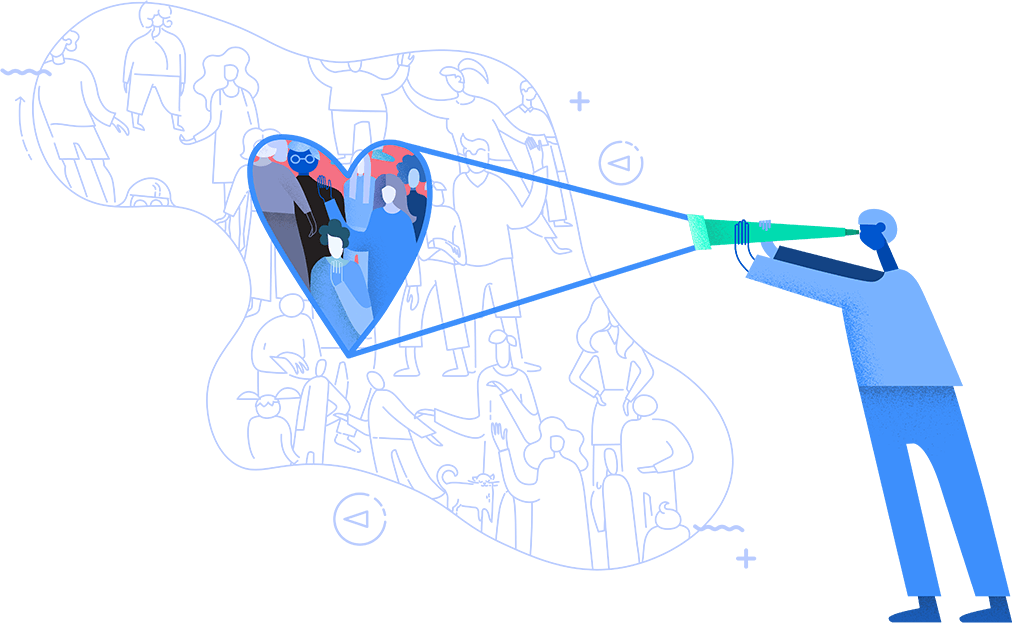 • Find super targeted video placements in seconds.
• Find super targeted video placements in seconds.
• See total views across the top ranking videos.
• Dramatically reduce your topic research time.
• Avoid creating videos that get no views
• Get YouTube-specific keywords